WAVE Accessibility Tools: A Complete Guide for 2025
WAVE Accessibility Tools: A Complete Guide for 2025
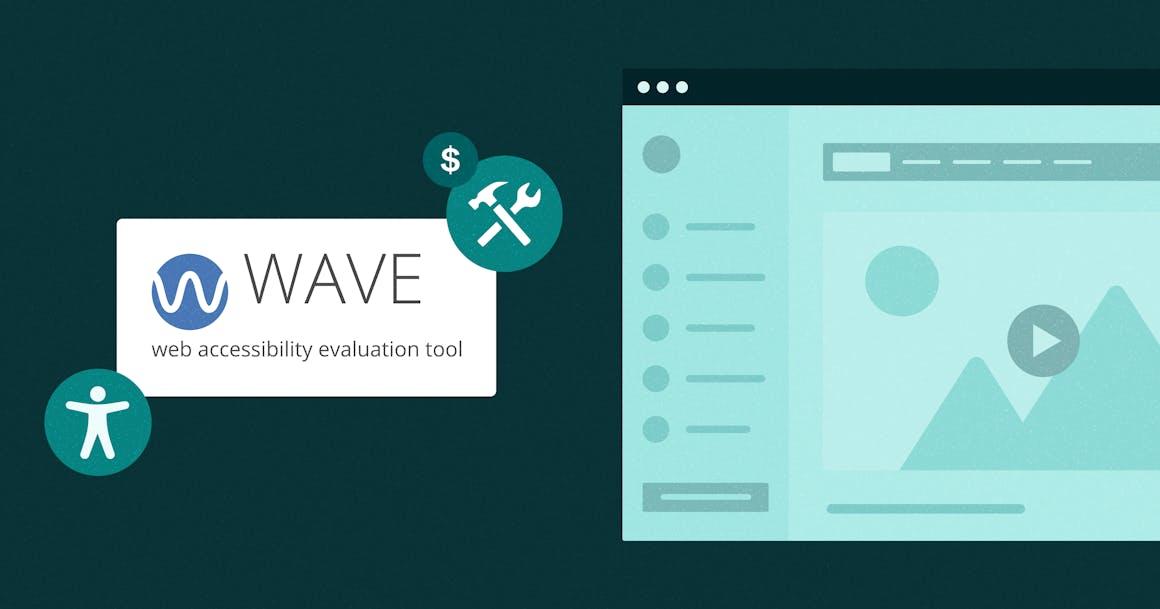
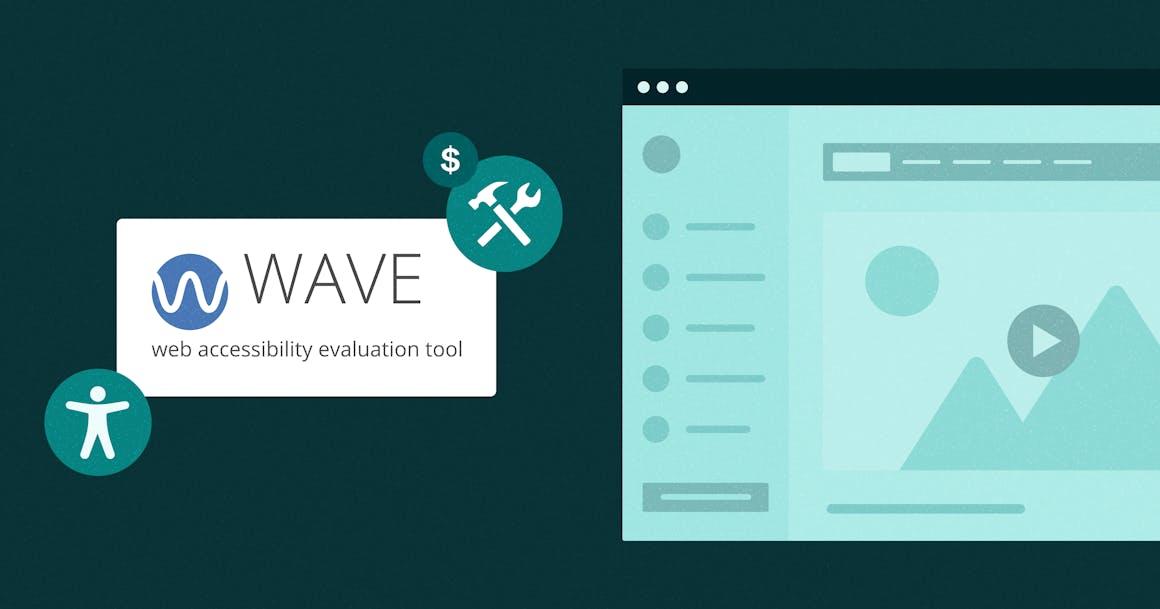
Ready to see AudioEye in action?
Watch Demo
WAVE is a great tool for learning about web accessibility best practices and identifying areas for improvement. Learn how to use WAVE effectively — and how to build a comprehensive strategy for accessibility compliance.
Web accessibility is crucial for a number of reasons: It’s a legal obligation under the Americans with Disabilities Act (ADA) and other non-discrimination laws, but it’s also smart business. When your website is designed for all types of users — including those with disabilities — everyone wins.
But historically, accessibility initiatives are deprioritized due to limited budgets and staffing. As we’ve discussed in other articles, most web accessibility improvements cost little or nothing to implement, and free accessibility testing tools can play an important role in helping businesses embrace the best practices.
Web Accessibility In Mind (WebAIM)’s WAVE® is one of the most popular free tools for testing online content. While it has some limitations, it’s an excellent resource when paired with expert audits and additional accessibility testing tools.
In this post, we’ll explain how WAVE works and how you can use it to embrace inclusive design.
What is WAVE?
WAVE is a “suite of evaluation tools" intended to find common web accessibility barriers that might impact users with disabilities. It’s developed by WebAIM, a non-profit organization based at Utah State University.
WAVE tests content against the Web Content Accessibility Guidelines (WCAG), which are the international standards for digital accessibility. WCAG is widely used as a framework for digital accessibility laws, including the Americans with Disabilities Act (ADA).
Like other automated accessibility testing tools, WAVE checks for WCAG errors that can be tested with simple pass-or-fail rulesets. It’s intended to “facilitate human evaluation" of content, so it isn’t designed to fix errors or find every type of WCAG violation.
Three tools make up the WAVE software suite:
WAVE Browser Extensions
The WAVE free browser extension tests content directly in the user’s web browser, and it’s available for Chrome, Firefox, and Edge. No information is sent to WebAIM’s servers, so accessibility reports are completely private.
Like other browser extensions and plugins, WAVE is useful for testing password-protected or dynamically generated content (for example, eCommerce pages that change based on the user’s behavior). However, it can only test one page at a time.
WAVE API and Testing Engine
The WAVE API allows developers to integrate WAVE’s testing engine into their own applications and workflows. It’s most useful for continuous automated testing during product development.
The API can be used to perform accessibility checks on multiple pages at once, but unlike the browser extension, it’s not free: Each check costs from one to three “credits,” which can be purchased for around $0.04 USD with a 250-credit minimum. Per-credit pricing is discounted when purchasing 1,000 credits or more.
Accessibility IMpact (AIM) Report
The AIM report is a site-wide accessibility audit report generated by WAVE. It provides an overview of your website’s accessibility performance, including key metrics and a summary of detected errors and alerts.
This report offers a higher-level view of accessibility across your entire site at a specific point in time. Pricing starts at $500.
What WAVE Accessibility Tools Can Do for Website Accessibility
WebAIM is a true non-profit, and they’ve passionately supported digital accessibility since their inception in 1999. Their annual WebAIM Million report, which analyzes the accessibility of the world’s top 1 million home pages, is one of the internet’s most frequently cited accessibility benchmarks — and the WebAIM Million uses the same technology as the WAVE tools.
While each piece of the WAVE software suite can be useful for evaluating (and fixing) web accessibility, the free browser extension is especially noteworthy:
- It’s free, so it’s immediately useful for individuals and organizations with limited resources.
- By highlighting potential WCAG violations through a browser overlay, it provides simple visual feedback when fixing issues.
- WAVE’s Order pane provides a straightforward list of each page’s keyboard order, which can be helpful for evaluating screen reader accessibility.
- The built-in color contrast checker helps designers remediate color contrast issues by testing different color-pairs.
With that said, all automated accessibility tools have limitations. Browser extensions aren’t especially robust; they only provide an overview of the accessibility of a specific operating environment at a specific point in time.
They’re also limited to tests that can be performed by reviewing HTML and CSS. No script-based tests can tell you whether alternative text is appropriately descriptive, or if the captions in a video match up with a video’s dialogue.
If an accessibility issue requires human judgment, automated tools can only recommend human review — they can’t provide total assurance that the problem actually exists.
The bottom line: Avoid depending solely on a single piece of software to make your website compliant. For optimal results, you’ll need to pair accessibility testing automation with expert testing and regular accessibility audits.
How to Use the WAVE Browser Extension
First, follow WebAIM’s instructions to install the extension, then launch the plugin by activating the WAVE icon on your browser’s extensions panel (usually, this is on the right side of your browser’s address bar). You can also press Control + Shift + U on Windows or Command + Shift + U on Mac OS to launch the overlay at any time.
The WAVE extension’s overlay includes several tabs:
- Summary: This is the first tab you see and provides a high-level overview of the page's accessibility. It shows the total number of errors, alerts, features, structural elements, and ARIA attributes detected.
- Details: This is where the specifics are, so it’s where you’ll spend most of your time. It lists each instance of an error, alert, or feature, providing a description of the issue or element and its location on the page.
- Reference: This tab provides links to relevant WCAG guidelines and resources for each error or alert detected. This is extremely helpful for understanding why a particular issue is a problem and how to fix it.
- Order: This shows you the focus order for interactive elements. A logical focus order is important for people who use a keyboard alone (no mouse) to browse the internet, which includes many folks who use screen readers and other assistive technologies.
- Structure: Here, you’ll find an outline of the structural elements of the page, such as headings, lists, and tables. It presents a visual representation of the page's organization.
- Contrast: This tab focuses specifically on color contrast errors. It provides a color wheel for testing different color-pairs against WCAG standards.
Understanding and Acting on WAVE Reports
WAVE’s functionality is fairly straightforward. In the “Summary” panel, you’ll see the total number of detected accessibility errors. “Errors” indicate issues that probably need to be fixed, while “Alerts" indicate issues that require human attention. “Features" indicates accessibility features that probably improve access.
Clicking on an item in the “Details” panel usually highlights the corresponding element on the web page to provide context. For some types of errors, the “Reference” panel will provide tips for fixing the underlying issue, along with links to WCAG.
After running each report, you can reload the report by clicking the icon again or refreshing the page.
Remember that no fully automated solution can guarantee WCAG conformance or ADA compliance. All tools are prone to false positives (indicating issues that don’t exist) and false negatives (missed accessibility issues). Review WAVE’s output carefully to determine howeach potential error impacts users before attempting any fixes.
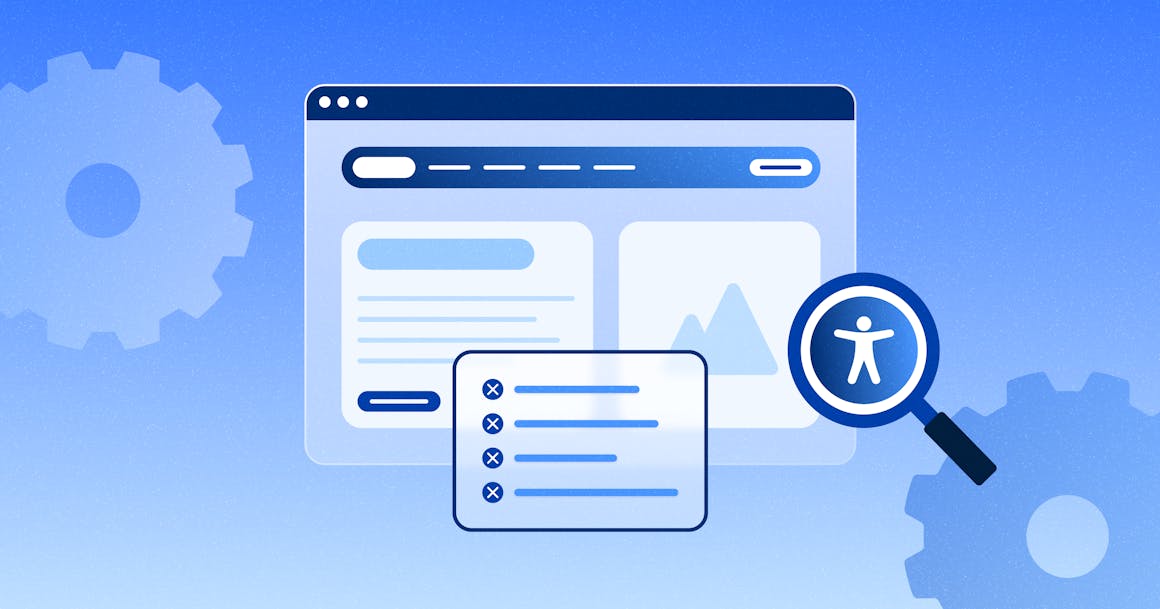
WAVE vs. Other Web Accessibility Compliance Tools
WAVE is a useful tool for evaluating content and building your knowledge of the best practices of digital accessibility.
The browser extension can be especially helpful for web designers and developers. By providing a visual overlay of the content along with detailed descriptions of why each WCAG issue is important, WAVE provides useful insights about potentially serious user experience (UX) issues.
For automated auditing, WAVE is most effective when paired with other web accessibility testing tools. Using a variety of tools in a variety of software environments will help you eliminate false positives and false negatives. More importantly, by analyzing content with different types of tools, you can build your own knowledge of WCAG’s best practices — and that’s an excellent strategy for long-term, sustainable results.
AudioEye’s Top Tips for Using WAVE
To help you get the most out of WAVE, follow these top fives best practices for incorporating the tool into your accessibility testing strategy:
1. Use Different Browsers and Devices
Don't limit your testing to a single environment. Install the WAVE extension on Chrome, Firefox, and Edge, and test your pages on each to see whether the report changes.
If possible, you should also test pages on a variety of operating systems and devices. This is practically important — screen readers aren’t web browsers, and their output may change depending on the user’s browser, operating system, and other factors. By testing across various platforms, you can catch browser-specific quirks and ensure a more consistent experience.
2. Involve People with Disabilities in Accessibility Testing
Automated tools like WAVE are invaluable, but they can't replicate the lived experiences of people with disabilities. Partner with individuals who have different disabilities, such as visual, auditory, motor, or cognitive impairments, and ask them to evaluate your site using WAVE alongside their assistive technologies.
Their feedback will provide invaluable insights into the real-world impact of your design choices. Just don’t expect them to work for free — remember, accessibility testing requires effort and deserves compensation.
3. Don't Forget Responsive Mode
A significant portion of web traffic now comes from mobile devices. Even if you’re using a responsive CMS like WordPress or Webflow, you should test your design to make sure that it functions predictably with different screen sizes and orientations.
WAVE can help you here, too. Use your browser's developer tools to simulate various screen resolutions and devices while running WAVE. This will help you identify accessibility issues that might only surface in a responsive context, such as problems with touch targets or layout shifts.
4. Be Mindful of False Positives (and False Negatives)
As we've discussed, no automated tool is perfect. WAVE might flag issues that aren't actual problems or miss real issues.
This is particularly true for complex interactive elements. Approach WAVE's reports critically and use your judgment to determine whether a flagged issue truly impacts accessibility. Using additional accessibility browser extensions can help reduce the number of false positives and false negatives.
5. Pay Attention to the "Reference" Tab
WAVE's "Reference" tab might be its most useful feature, particularly for developers and designers who don’t have much experience with WCAG.
Don't just skim over the Summary and Details. Read through the Reference section to understand the "why" behind each issue and learn how to implement effective fixes.

A Sea of Accessibility Beyond WAVE: AudioEye’s Accessibility Tools
Like other free website accessibility software, WAVE provides a great starting point for an accessibility initiative. However, for long-term WCAG conformance, you’ll need a more comprehensive approach.
AudioEye provides a three-pronged approach to accessibility: AI-driven automation technology, audits with experts from the disability community, and testing throughout the development process. With our comprehensive approach, you’ll save time and up to 90% in costs compared to traditional approaches.
Our Automated Accessibility Platform also includes:
- Advanced error detection: Our AI-powered platform detects 30 WCAG violations — more than any other tool on the market.
- Automated fixes: Our software automatically applies fixes to common accessibility errors, streamlining your path to compliance and accessibility.
- Ongoing monitoring and support: AudioEye provides 24/7 monitoring of your digital content, helping you maintain ongoing accessibility. Our team of experts is also available to provide ongoing support and accessibility training, helping you build internal accessibility expertise.
- AudioEye Assurance: AudioEye Assurance is designed to give you peace of mind by conducting comprehensive audits of your digital content to identify WCAG issues that may put you at legal risk. Plus, our three-pronged approach to accessibility provides 300-400% better legal protection than consulting or automation-only approaches.
With AudioEye’s gold standard approach to accessibility, you’ll streamline your path to WCAG conformance — even if your organization has limited resources — and drastically lower your legal risk.
Ready to get started? Enter the URL of your digital content into our free Website Accessibility Checker to see how accessible your existing content is.
To unlock the full power of AudioEye, schedule a demo with one of our experts today.
Ready to see AudioEye in action?
Watch Demo
Ready to test your website for accessibility?
Share post
Topics:
Keep Reading
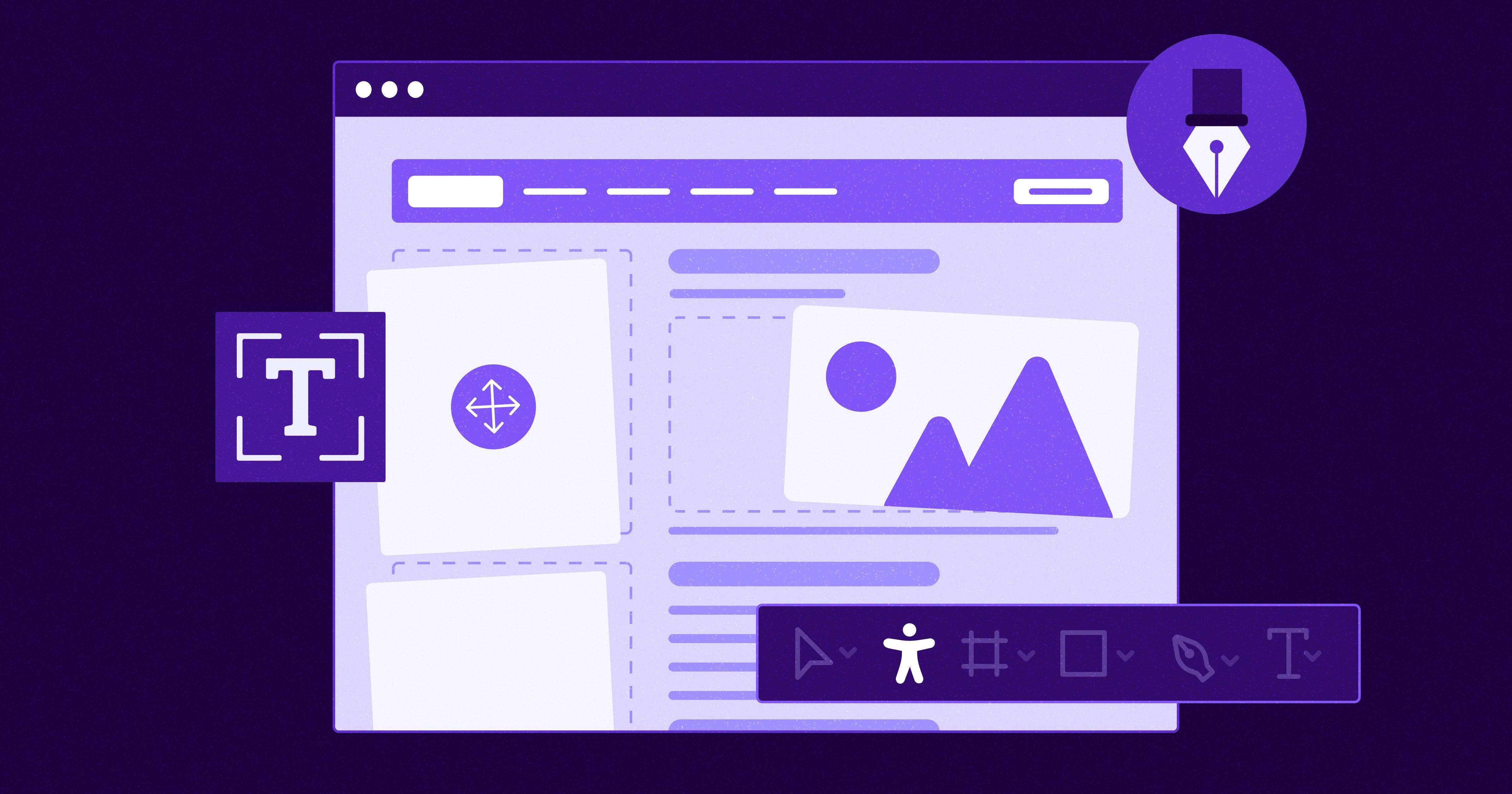
7 Websites That Got Accessibility Right (and What You Can Learn)
Looking to create an accessible website? See how seven companies utilized accessibility best practices to create a seamless user experience that works for all.
accessibility
April 11, 2025
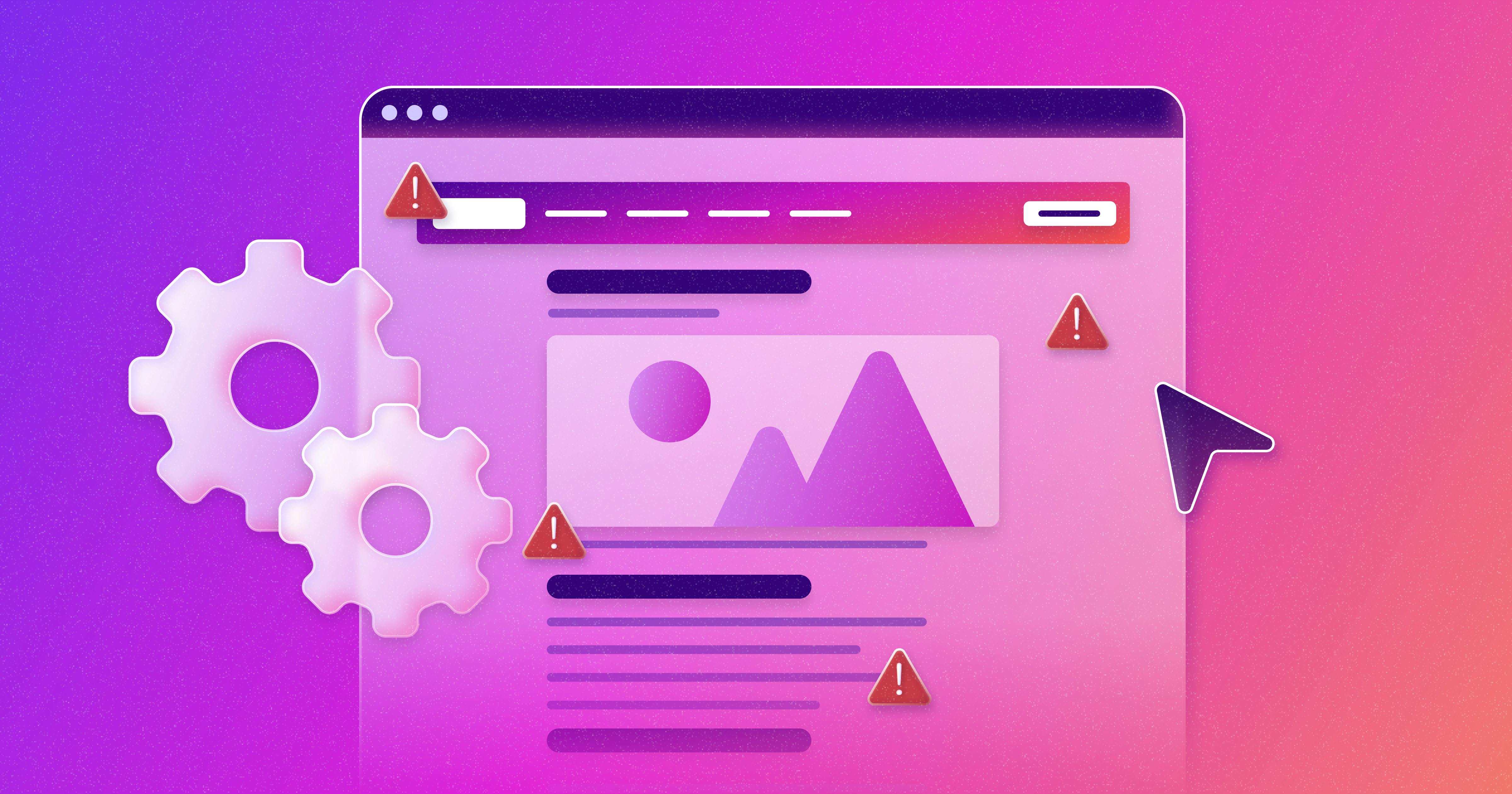
Why People + Automation Is the Right Approach to Accessibility Testing
Discover how using both automated and manual accessibility testing is the perfect approach to creating accessible, compliant digital content.
accessibility
April 08, 2025

Is WCAG Certification Possible? 6 Things You Need to Know
While WCAG standards don’t offer official certification, there are training programs and professional credentials that can boost your accessibility expertise. Learn more.
accessibility
April 03, 2025
