Types of Assistive Technology Tools
Types of Assistive Technology Tools
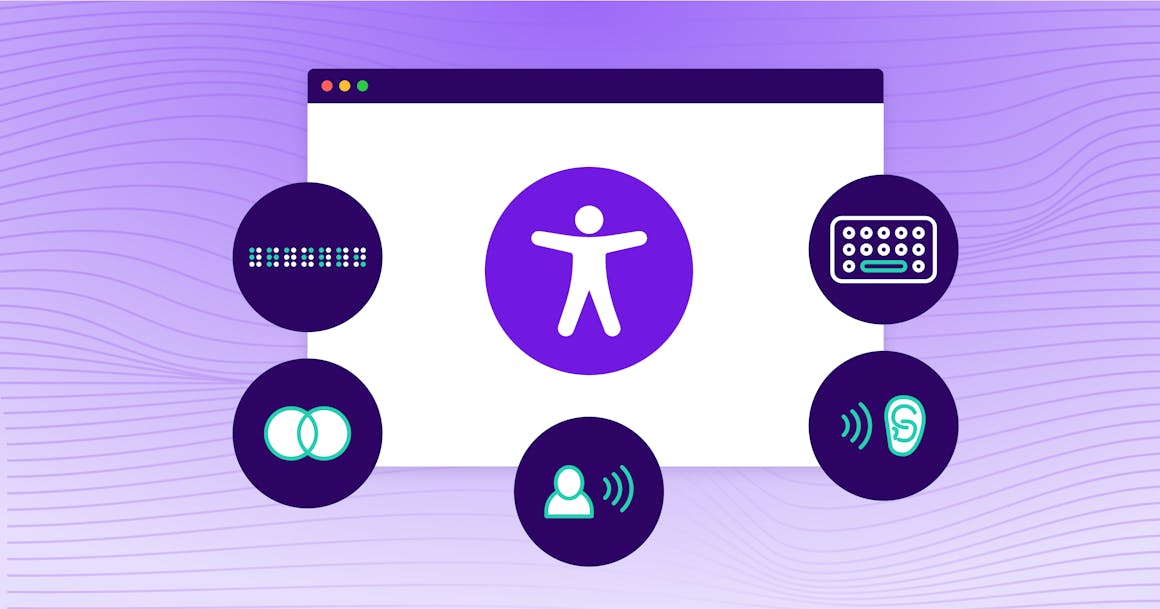
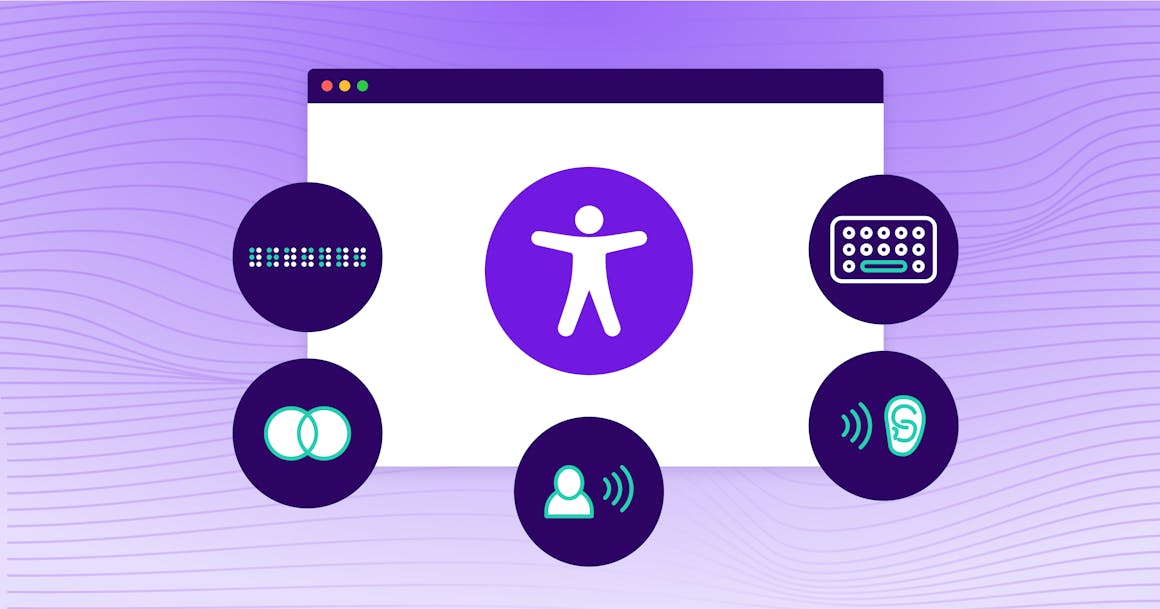
Ready to see AudioEye in action?
Watch Demo
Assistive technologies can make it easier for people with disabilities to browse websites and accomplish tasks online. From screen readers and voice recognition software to switch devices and reading assistants, we’ll cover the top tools your digital content should be compatible with below.
Originally Posted on March 2, 2023
By 2030, an estimated 2 billion people will rely on assistive technology, according to a report by the World Health Organization.
With that in mind, all businesses should have a plan to ensure their digital content, from their website and mobile apps to online documents and software interfaces, is accessible to all users — both now and in the future.
But what does your organization need to know about assistive technology? And how can you make sure your website and mobile apps are compatible? Below, we’ll explain the different types of assistive devices, how they’re used, and what that means for inclusive design.
What Is Assistive Technology?
Assistive technology is any device, software, or equipment used to increase, maintain, or improve the functional capabilities of people with disabilities. Examples of assistive technology are screen readers, voice recognition software, reading assistants, and switch devices that replace the need to use a keyboard or mouse.
Typically, the accessibility needs of assistive technology users are grouped into four areas:
- Visual: People who are blind, have low vision, or are colorblind.
- Auditory: People who are deaf, hard of hearing, or who have other types of hearing impairments.
- Motor: People with limited fine motor control, muscle slowness, tremors, and spasms.
- Cognitive: People with learning disabilities, memory impairments, attention disorders, or difficulty with problem-solving and logic.
Each of these groups relies on different types of assistive technology to help them access digital content. The Web Content Accessibility Guidelines (WCAG) is a set of digital accessibility requirements designed to help content creators ensure their websites, mobile apps, and other digital content work with assistive tech.
Assistive Technology vs. Adaptive Technology: What’s the Difference?
Assistive devices designed specifically for users with a certain disability are referred to as adaptive technologies. Adaptive technologies support individuals with disabilities in their daily lives. For example, braille displays are almost exclusively used by people with visual disabilities. They allow braille readers to quickly read and scan content on a webpage or app.
Other technologies are more widely used by people of all abilities, though they may be more useful for a particular group. Closed captions, for example, are useful for people with hearing disabilities. Still, they’re also helpful for people learning a second language (or any user who simply prefers to keep their sound turned off).
What Are the Different Kinds of Assistive Technology?
With so many different types of assistive technology, it can be difficult to know where to start. Below are several examples of assistive technology and how they can support more accessible browsing experiences for people with disabilities.
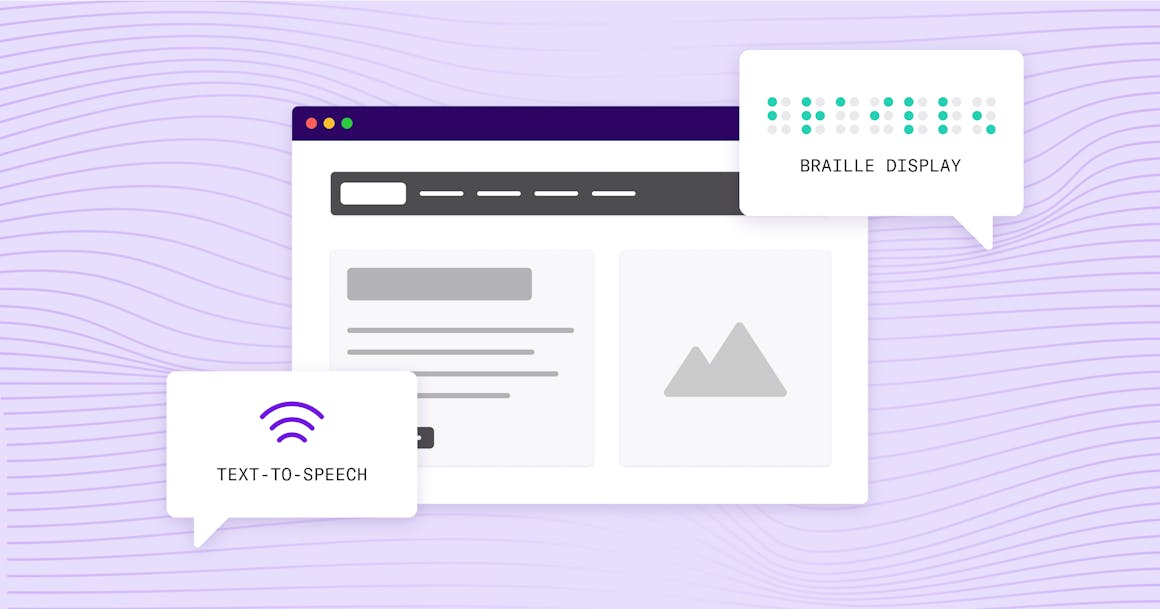
1. Screen Readers
A screen reader is a text-to-speech software that presents digital content for the blind or visually impaired. It can also output text to a refreshable braille display.
Popular screen readers include JAWS (Jobs Access With Speech), NVDA (NonVisual Desktop Access), and Apple Voiceover. These applications are customizable, robust, and versatile, making them essential tools for individuals with disabilities. However, screen readers work best when websites follow accessible design best practices.
An ideal web page for screen reading software should be keyboard accessible and include proper heading structure, labels, “skip to” links, and images with alternative text (alt text) descriptions. Implementing these features helps content work with all types of assistive technology — and can also help with search engine optimization (SEO).
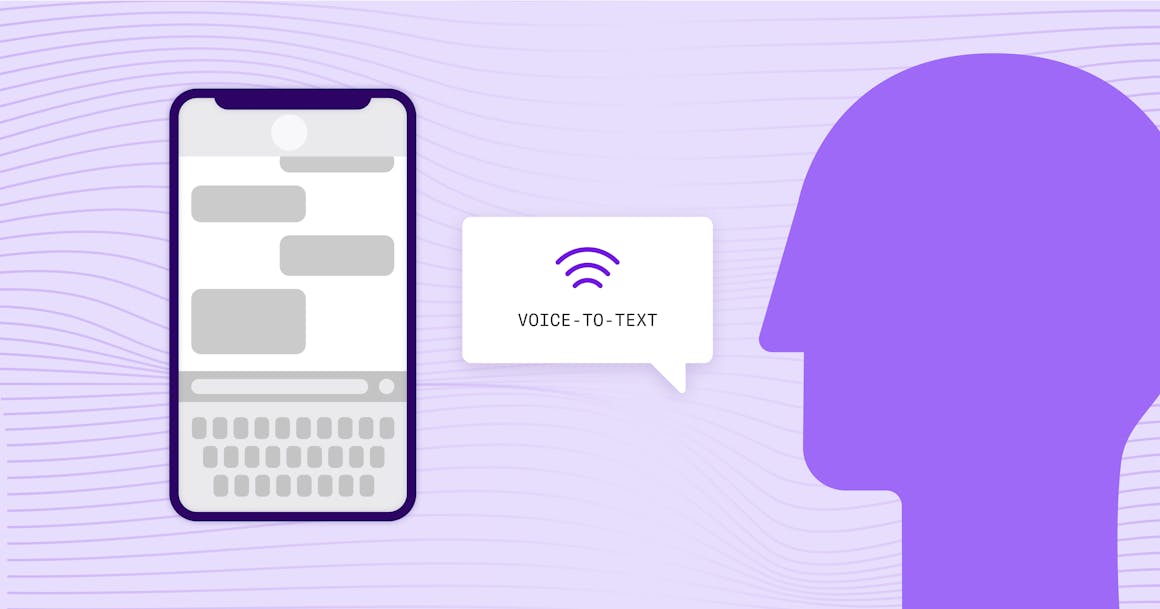
2. Voice Recognition
One of the growing advances in assistive technology is voice recognition. This technology benefits people with physical disabilities who cannot use a mouse and keyboard. Voice recognition is also useful for people with cognitive or learning disabilities, such as dyslexia, who might need support with spelling and sentence structure.
Whether browsing the web or writing emails, people can use voice-to-text technology (or speech recognition software) to write by speaking out loud. Voice recognition can also be useful to anyone who finds typing with a keyboard to be tiring, painful, or even impossible.
Although there are many voice recognition solutions on the market, an equivalent web experience is not guaranteed for every user. Content must be designed and coded to take advantage of voice control supplied by third-party solutions.

3. Switch Devices
A switch device is an assistive technology tool that replaces the need to use a keyboard or mouse. It is used by people with motor impairments to access and control computers, mobile devices (like smartphones), electric wheelchairs, and communication devices.
Examples of barriers for people with physical disabilities using switch devices include:
- A website or digital interface does not provide full keyboard support.
- Hover-only states, click-and-drag movements, or other advanced gestures.
- Insufficient time limits to respond or to complete tasks such as forms.
When choosing the best switch device, several factors must be considered, including preference, mobility, and a user’s settings.
A classic example is a large, round button a user can press with their hand, foot, or whatever is most comfortable. On the screen, a focus indicator will automatically cycle through different elements on the site, and the user can click on these elements by activating the switch.
For example, world-famous theoretical physicist Stephen Hawking used a “clicker” switch in his earlier years. However, as he lost control of his hand muscles due to his Amyotrophic Lateral Sclerosis (ALS), Stephen converted to using a “check switch.”
A “Sip and Puff” system is another example of a switch device. This type of assistive technology allows a user to activate that switch by sipping (inhaling) or puffing (exhaling). Sip and Puff devices usually come with a joystick to control the mouse or cursor movements with their mouth, cheek, chin, or tongue. Performing cursor movements with a Sip and Puff joystick is fast and precise compared to other on-screen keyboards or alternatives, which is excellent for drawing, playing games, or any application requiring accurate cursor control.
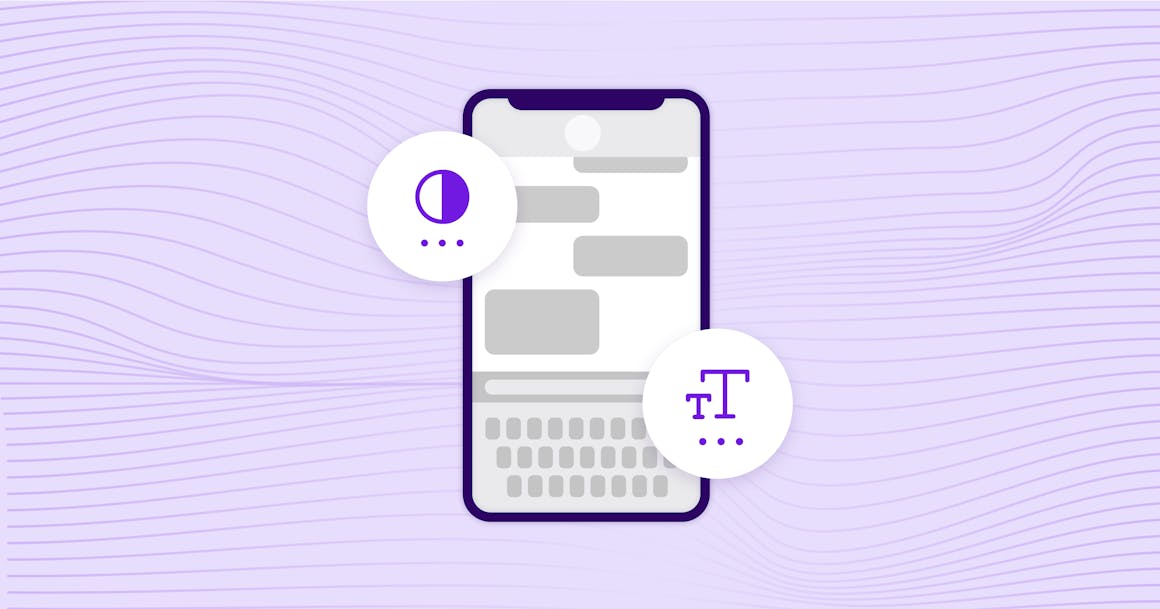
4. Reading Assistants
A reading assistant is an assistive technology that can help people with visual, cognitive, learning, and neurological disabilities. There are many reading assistants available that allow people to change the presentation of web content into forms that are more usable for their particular needs by:
- Customizing fonts, colors, and spacing
- Enlarging or reducing text size and images
- Listening to text-to-speech synthesizers like a screen reader
- Reading text using refreshable braille
- Simplified reading modes that hide less relevant parts of the content, such as sidebars and header areas
- Different ways of navigating websites, such as hierarchical menus and search
5. Closed Captioning and Transcripts
Closed captioning and transcripts primarily benefit users with auditory disabilities, including the Deaf and hard of hearing.
Captions provide synchronized text versions of spoken words in multimedia content, primarily videos. Transcripts, on the other hand, offer a written version of audio content, typically in a separate document or webpage.
Both methods are designed for people who are deaf or hard of hearing; however, they can benefit other uses such as:
- Individuals in sound-sensitive environments (e.g., a quiet library or a noisy environment)
- Non-native speakers who benefit from reading along with spoken content
- Users with auditory processing disorders who need visual reinforcement
6. Screen Magnifiers
People with low vision or difficulty reading small text may use screen readers to help understand text. Screen magnifiers are software or built-in accessibility tools that enlarge on-screen text, images, and interface elements, making them easier to see. Some magnifiers also offer color contrast adjustments or text smoothing to increase readability.
Screen magnification software, like Windows Magnifier or macOS Zoom, allows users to zoom in on specific areas on a screen, while handheld or electronic magnifiers help users read printed materials by enlarging the text on a digital display.
7. Cursor-Enlarging
Cursor-enlarging tools increase the size and visibility of the mouse pointer, making it easier to locate and track. Many also allow users to change the color, add a highlight or trail, or adjust the speed of movement. Cursor-enlarging tools primarily benefit those with low vision or cognitive disabilities, making reading easier. Users with motor impairments may also benefit from large cursors combined with slower mouse speeds for improved control.
8. Content Tools
Content tools help users engage more effectively with digital text or other digital content. These tools include text-to-speech (TTS) software, reading guides, and simplified layouts that remove distractions. Some content tools allow users to customize font type, spacing, and color schemes for readability.
For example, Read&Write by Texthelp provides TTS, word prediction, and a reading guide to help people with dyslexia. Microsoft Immersive Reader is another type of content tool that removes distractions from digital content, adjusts font size and spacing, and reads text aloud.
Other Examples of Assistive Technologies
The common types of assistive devices mentioned above are by no means exhaustive. In fact, there’s a pretty good chance you’ve interacted with some kind of assistive technology today. Whether you’ve read captions on a video or used your phone’s voice assistant, you’ve used assistive technology. And likely benefitted from it.
Here are a few more ways that people might use assistive technology or adapt their habits to browse the internet:
- Vibration: Enabling vibration on mobile apps to replace sound with tactile feedback is sometimes used by deaf users when interacting with multimedia content.
- Speech-to-text software: People with speech disabilities might use speech-to-text software for everyday communication.
- Password management or reminder software: For those with memory problems, password management browser plugins, note-taking systems, reminder software, or specialized mobile apps can help them browse online content more easily.
Put simply, assistive technology includes wheelchairs, canes, walkers, and voice amplification systems, along with low-tech solutions like automatic soap dispensers, shoe horns, and book stands. Ultimately, anything that supports people with disabilities can be considered “assistive,” even if it’s widely used by people of all abilities.

Make Your Website More Accessible with AudioEye
There are hundreds of different types of assistive technologies available, and your website needs to work with all of them. That might seem overwhelming — especially if you’ve just learned about them. Effectively accommodating all of the people who use those systems might seem unrealistic.
Here’s the good news: You don’t need to think about every single type of technology when creating your content. Following the accessibility standards outlined in the WCAG helps you create digital content that is assistive technology-friendly. Additionally, because WCAG is a standard for non-discrimination laws like the Americans with Disabilities Act (ADA), following these standards will help you earn and maintain compliance.
That’s where AudioEye comes in. We take a three-pronged approach to accessibility, combining automation, human-assisted AI technology, and testing during the development process to achieve industry-leading compliance with accessibility standards. From our Web Accessibility Scanner, which finds 30 WCAG violations (more than any other tool on the market), to our Automatic Fixes and Expert Audits, AudioEye helps you save time and up to 90% in costs. Plus, with AudioEye Assurance, you’ll enjoy legal protection that’s 400% better than automation or consulting-only.
Ready to see how accessible — and assistive technology-friendly — your digital content is? Enter the URL into our scanner below to get started.
Want to see how AudioEye helps you meet compliance requirements? Schedule a demo today.
Ready to see AudioEye in action?
Watch Demo
Ready to test your website for accessibility?
Share post
Topics:
Keep Reading
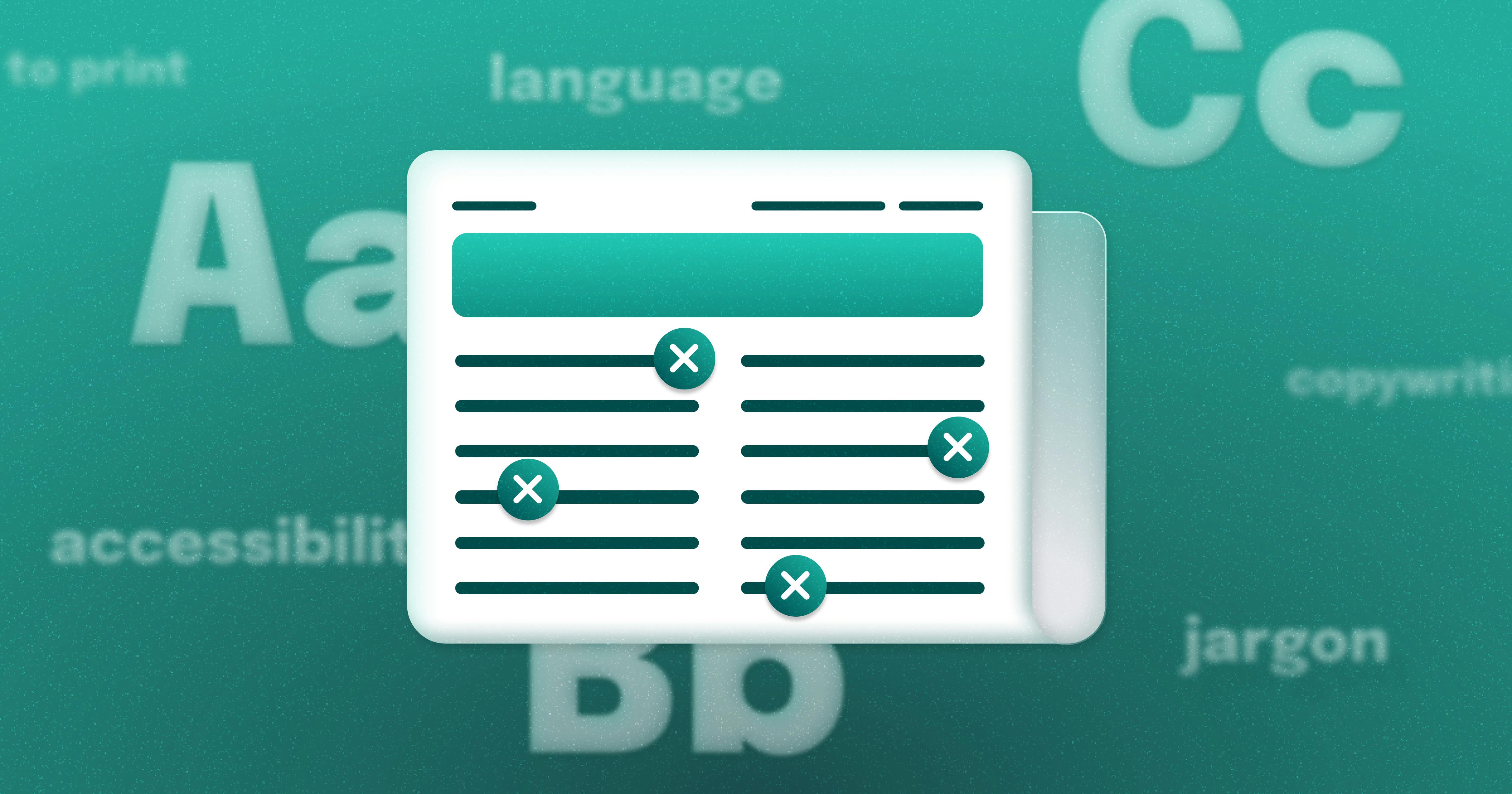
Newsletter Best Practices for Screen Reader Use
Newsletters are a common tool used in marketing teams. Discover how to make these content types more accessible for individuals with disabilities from AudioEye A11iance Member Jessica Phillips.
community
March 27, 2025
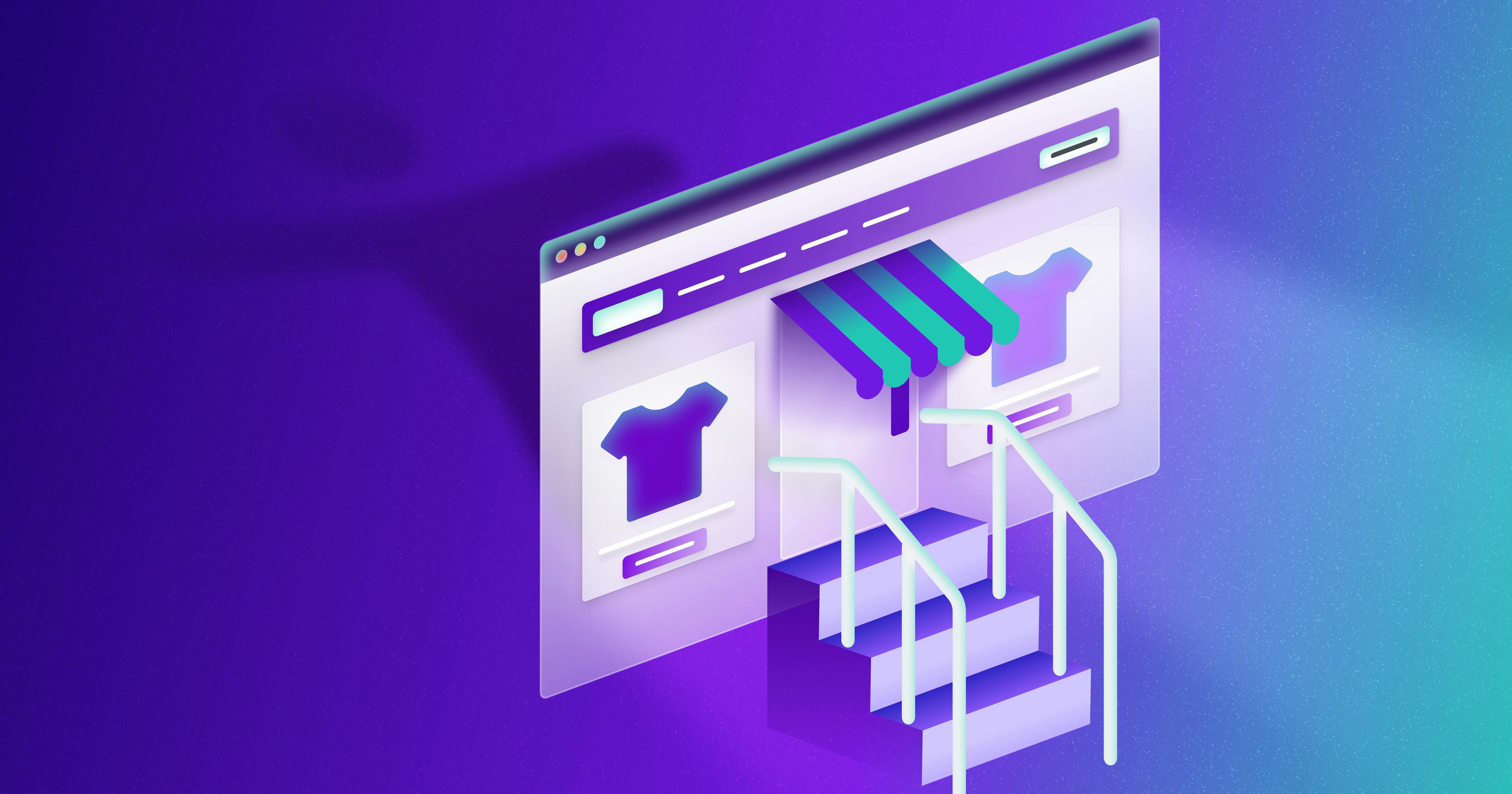
What It’s Like to Shop Online When You’re Blind
Online shopping is often frustrating and inaccessible for blind users, but accessibility fosters confidence and loyalty.
community
January 21, 2025

Accessibility in Review
Ana Jacob, an AudioEye A11iance Team Member reflects on the last year and the advancements made in digital accessibility. Read more from our community member here.
community
December 14, 2024
